Question 6
Figure 3 is created using a Word processor. Use the figure to answer question 6(a).
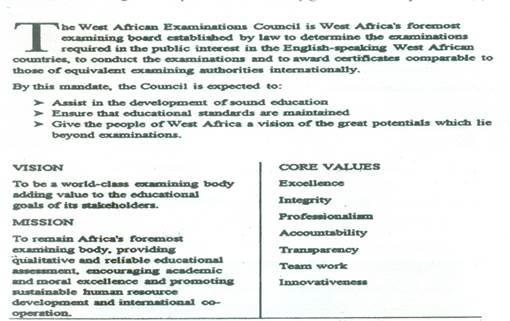
Figure 3
(a) (i) What is the name given to the feature on the first character in the document in figure3?
(ii) Highlight the steps to:
- achieve the feature on the first character in 6(a)(i);
- obtain the two columns as shown in figure 3.
(b) Give two objects that can be placed on a document using the “insert menu” on MS Word application.
(c) Outline the steps to perform the following actions in CorelDraw:
(i) inserting a circular shape;
(ii) adding the caption “Happy Birthday”;
(iii) changing the colour of the caption to Red;
(iv) fitting the caption around the circular object.
Observation
The expected answers were:
(a)(i) Drop Cap
(ii) I. Steps to achieve Drop Cap
- Select the letter and click on “Insert”
- click on “Drop Cap”
- click on “dropped”
OR
- Select the letter, and click on format menu
- click on “Drop Cap”
- click on “dropped”
II. Steps to make two columns
- highlight the text and click on “Page Layout”;
- click on “more columns”;
- click on “Two Columns” and line between;
- click OK or press enter.
OR
- highlight the text and click Format menu;
- click “Columns”;
- click on “Two Columns” and line between;
- click OK or press enter.
(b) Objects that can be placed in a document using ‘Insert menu’
- Add Ins
- Blank page
- chart
- clip art
- Comments
- Cover page
- Date & Time
- equation
- footer
- header
- Header & Footer
- Link
- Page break
- page number
- pictures
- shapes
- smart art
- sound
- symbol
- -tables
- Text
- Text box
- video
- Word Ar
(c) (i) Steps to insert a circular shape
- click on the ellipse tool/ Press F7
- click and drag on the page to the desired size pressing down the left Mouse button
(ii) Steps to add caption
- click on Text tool/ Press F8
- click on the page
- type “Happy Birthday”
(iii) Steps to change colour
- Select/click on the typed caption
- select/click on “Red” on the colour palate
OR
- select the caption
- click on the fill tool box/ interactive fill tool
- select red on the dialogue box, then click Ok/ Select red from the colour palate
(iv) Steps to fit caption around circular object
- select the “Circular Shape” and the caption using the pick tool
- click on text menu and select “Fit to Path”
OR
- Select the caption using the pick tool, and click on text menu,
- click on “Fit to Path” and lick on the circular shape
The question tested the practical knowledge of candidates on MS Word and CorelDraw applications.
The report stated that while candidates demonstrated good knowledge of MS Word, they were poor in CorelDraw.
