Question 6
(a) A class teacher uses a database to keep students’ records. Table 2 shows part of the information in the database.
Table 2
Index number |
Surname |
First Name |
Date of Birth |
4012503001 |
Umar |
Mohammed |
25/10/1999 |
- identify the primary key;
- give one reason for the answer in 6(a)(i);
- explain three methods the teacher could employ in order to secure the students’ data.
(b) Outline the steps to create a drop-down list in an MS Excel worksheet. (c)The image in Figure 1 is captured from a product in a supermarket. Use the image to answer questions 6(c)(i) to 6(c)(iii).
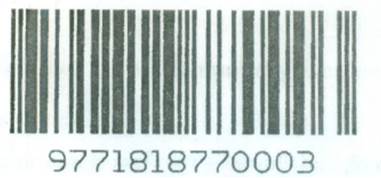
Figure 1
- identify the image in Figure 1.
- give two other application areas of the image in Figure
- state three benefits of using the image in Figure 1.
Observation
The expected answer is:
- (i) Primary key identification
- Index number
(ii) Reason for the choice in 6(a)(i)
- Unique identifier/ Uniquely identified each student
- No duplication/Repeated value
- No null value/Cannot be empty.
(iii) Methods the teacher could employ to secure students data
- Data Encryption: data cannot be read by unauthorized persons. A key is needed to unlock the code.
- Use of firewall: prevent illegal access / hacker to the student database (This can be implemented by software, hardware or combination of both).
- Use of antivirus/antimalware: to protect from viruses and malware.
- Use of passwords: prevent unauthorized access to sensitive data. Users can be made to change these frequently to ensure data is protected.
- Physical protection: of the host computer for the DB
(b) Steps to create a drop-down list in an Ms Excel worksheet
- Select the cell or range of cells where the dropdown list will be added
- Click on Data tab
- Click on Data Validation
- Select Settings tab
- Select ‘List” from the allow: drop- down box
- Enter the list source: field using a comma to separate the items or select a range of cells
- from the wok sheet
OR
- In a new worksheet, type the entries you want to appear in your drop-down list/ Select the cell in the worksheet where you want the drop-down list.
- Go to the Data tab on the Ribbon,
- Click on Data Validation.
- On the Settings tab, in the Allow box, click List.
- Click in the Source box, and Type in the data options separated by comma/ select your list range
- Click on OK
OR
- In a new worksheet, type the entries you want to appear in your drop-down list, select the entries, and give it a name in the Name box
- Select the cell in the worksheet where you want the drop-down list.
- Click on the Data tab on the Ribbon, then click on Data Validation.
- On the Settings tab, in the Allow box, click List.
- Click in the Source box, then press F3, and select the range name, click ok
- Click on OK
(c) (i) Identification image in Figure1
- Barcode
(ii) Other application areas of Barcode
- Events ticketing
- Courier services
- Immigration services
- Travels ticketing
- Movies ticketing
- Advertising
- Games
- Tracking food intake / products
- Healthcare Industries
- Product branding / identification (manufacturing)
- Library
- Bookshop
- Supermarket/ Retail Company
- Examination Question Papers/Scripts identification
- Shipping Industries
- Benefits of using the image
- Provides pricing information.
- Reduced training time for staff
- Improved inventory control
- Low cost of implementation
- Quick access to product information
- Accurate and eliminate human error
- Product authentication
- Less employee training is required
- Time-saving.
- Tracking of products
- Product identification
This question tested candidates’ knowledge of database management system and their skill on ICT application. The Chief Examiner reported that the candidates showed knowledge of database management system but displayed good skill of ICT application..
