Question 7
A customer walks into a phone repair workshop with a phone exhibiting the symptoms of corrupt operating system.
- List four equipment /tools required to solve this problem
- Itemize the steps required to correct this problem
- State one risk involved in performing the steps in 7(b)
- State two precautions to be taken while performing the steps in 7(b).
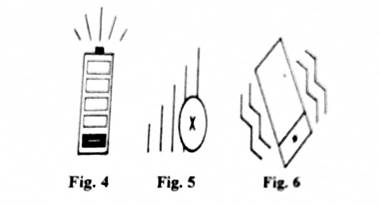
Figs. 4, 5 and 6 are mobile phone symbols. Use them to answer questions 7(e) to 7(f)
(e) Identify:
- Fig. 4;
- Fig. 5;
- Fig. 6;
(f) What does each of the symbols identified in 7(e) signify?
- Fig. 4;
- Fig. 5;
- Fig. 6.
Most candidates attempted this question and the performance was fair. Candidates were not really able to list the equipment/tools required for flashing a mobile phone, steps involved and the precautions to be taken in carrying out this operation.
.
Observation
The expected answers are:
7(a) Tools / Equipment for flashing a mobile phone
- Computer system / laptop
- Flashing software (e.g. odin flash, SP, infinity best, 3uTools etc)
- USB Data cable / flash cable or / FBUS cable
- Drivers
- Firmware file / flash file/ stock ROM file / stock firmware
- USB dongle / flash dongle (e.g. UMT, avengers, MX key, miracle key, sigma key, UFI e.t.c.)
- Flashing box (e.g. miracle box, GPG dragon box, octoplus box, NCK box, Z3X box, UFS box, volcano box e.t.c.)
(b) Steps involved in flashing a mobile phone
- Switch OFF the mobile phone. Then remove SIM card and memory card (if any)
- Run / Launch the extracted flashing software stored on the computer.
- Locate and select the compatible phone stock ROM / firmware file stored on the computer.
- Connect the phone to the computer using the USB data cable/boot the phone into recovery/download mode and then connect the phone to the computer using USB data cable.
- Click on the download / flash button on the flashing software to install the new stock ROM / firmware file on the phone and then wait until the flashing process is completed.
- Unplug the phone from the computer and allow the phone to restart / reboot. The new stock ROM / firmware file is now installed on the phone.
(c) Risks involved in flashing a mobile phone
- Any data not previously backed up would be lost
- Phone may be bricked / rendered unusable / dead
- It voids the warranty of the phone
(d) Precautions to be taken while performing flashing on a mobile phone
Ensure:
- that the phone stock ROM / firmware file selected is compatible;
- that the USB data / flash cable used is in good working condition;
- to install compatible mobile phone drivers on the computer to ease connection;
- no interruption while the flashing process is ongoing;
- the phone battery level is at least 50% charged to avoid interruption during the flashing process;
- the computer system / laptop is connected to stable external power source / supply;
- to use the latest version of the phone flashing software;
- to use higher version of the phone stock ROM / firmware file.
(e) Identification of Figures
(i) Fig. 4: Low battery status
(ii) Fig. 5: No network / signal
(iii) Fig. 6: Active vibrate mode
(f) Meaning of the symbols identified in 7(e)
(i) Fig. 4: Battery is almost empty/ low battery/ phone may go off
(ii) Fig. 5: Calls/messages can neither be made/sent nor received OR no network service / signal is available on the phone
Fig. 6: Phone will vibrate only as notification
